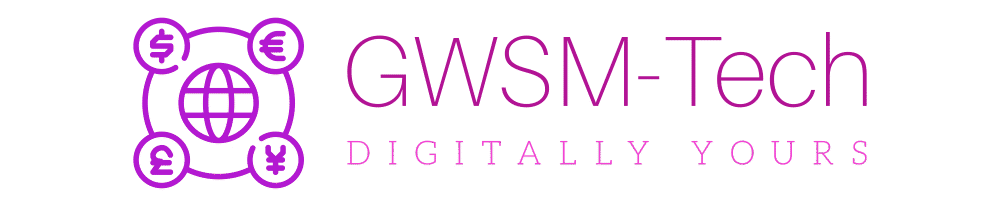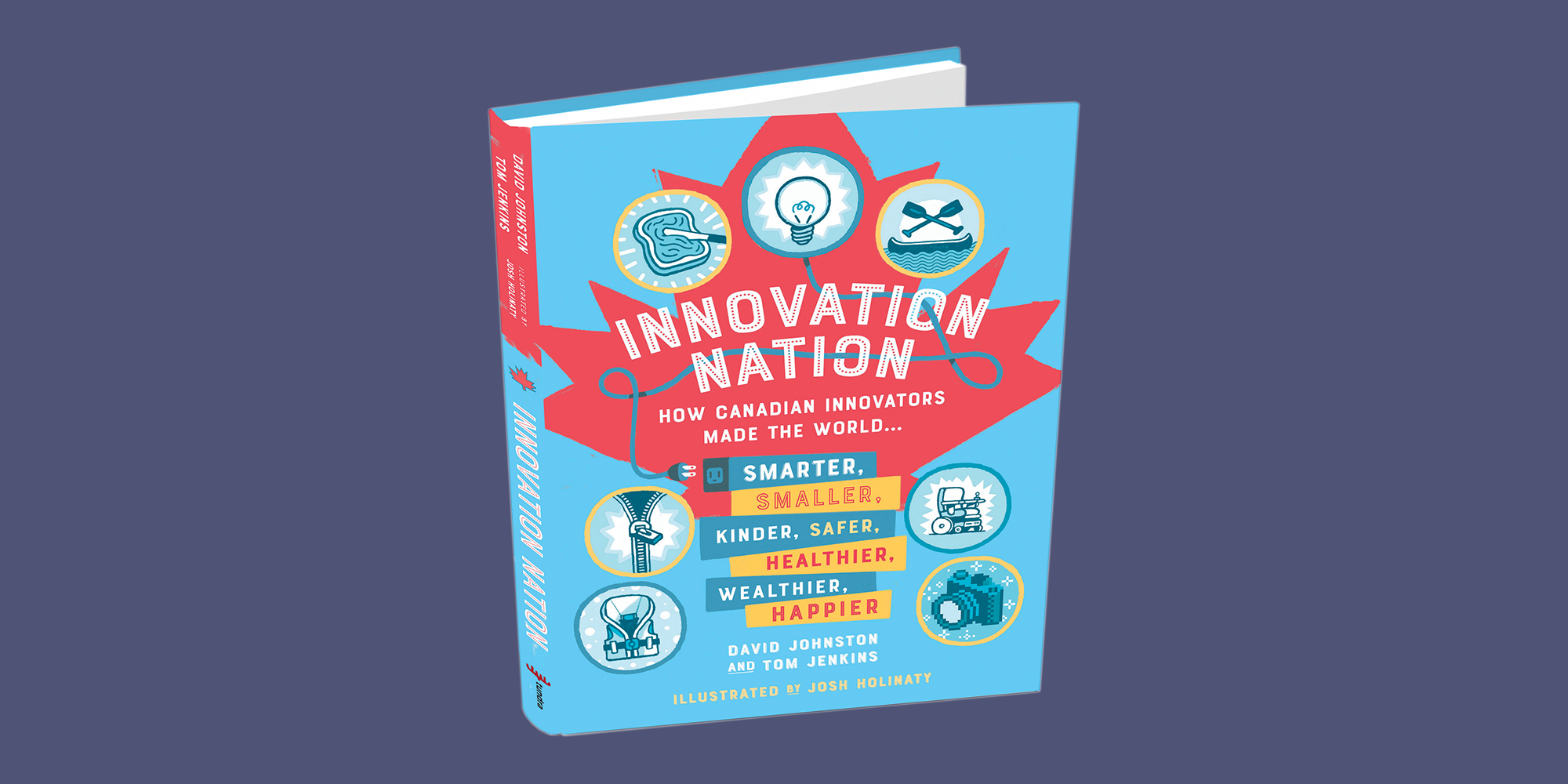In the years 2007 and 2008, when Google and Andy Rubin with their team of researchers and engineers were busy breathing life into an idea in the form of an Android phone, little did man know what a digital revolution it would bring forth. ‘Sooner’ was the first vision of what an Android phone would be like and was built in conjunction with HTC in 2006 and in the year 2007 T-Mobile collaborated with them as a testing partner.
It’s little more than a decade now and man is juggling with multiple Android phones at a time and experiencing is benefits. Android phones have influenced the way people behave and think. What can be more overpowering?
As we all know, there is a flip side to everything. Android phones too are not bereft of it. Let us see what are the common problems faced by Android phone users and how they can be resolved.
Low Battery
Low battery is always an annoying problem with Android smartphones. Charging it several times a day isn’t fair on the part of an avid phone user as it takes a lot of time to be recharged to 100 percent. To elongate the battery life of your phone, clear all the apps running in the background, turn off the cellular data or Wi-Fi when not in use, lower the brightness to a level of your comfort and turn on the battery saving mode. These little hacks can save you much battery for emergencies and otherwise.
Running Slow
It is an undeniable fact that the users are at fault here. The phone running slow is a reflection of our smartphone habits. Reasons for this are, too many apps for too less internal storage, too many photos and videos, existence of app cache and app data and applications that run continuously in the background. Just like a person can walk or run faster with a less stuffed stomach than with a filled one, a smartphone too will work faster when its free of heavy files, apps and junk. Delete unused apps or try using their lighter versions. App cache is a major reason which slows down your phone considerably. Go to settings>Apps>clear cache. Know more about how to clear app cache and clear app data on Android for a faster working phone.
Losing Wi-Fi Connectivity
The Android Wi-Fi sleep policy turns the Wi-Fi connectivity off while the phone reaches the idle or sleep mode. This is not too bad a problem as it saves your battery and data consumption but for people who need timely updates and notifications can fix the problem easily. Go to advanced Wi-Fi settings, and select ‘Never’ for ‘Keep Wi-Fi on during sleep.
Less Internal Storage
The contents of our phone’s gallery exceed the limitation of the internal memory quite soon. You don’t have to feel sad about deleting the old media contents from your phone. Just save them on cloud servers like Drop-box, Google Photos and Google Drive before you wipe out everything. This will help you empty space for new files and also in the secure storage of the old ones.
Crashing Apps
Some of your apps might stop working suddenly. This is due to an overload of corrupt cache or app data. Delete the cache in the method discussed above to have smooth operating apps. If deleting the app cache is not solving the problem, then take a back up of the app related contents and then delete the app data and reboot your phone. Download and install the app again from Google Play.
Warms Up
Some Android phones get heated up due to manufacturing or other defects or maybe for the presence of heavy apps like game apps and Facebook. Try not using your phone while its on charge and avoid heavy apps or use their lighter versions. Give it a break when it warms up too much.
Intervening the Auto Correct Feature
Does your Android interfere with auto correct word suggestions while you type a message? If you find it irritating, turn it off by going to Settings>Language & input>Android Keyboard>Auto correction and tap on ‘Off.’
These common Android issues can intervene in the way of seamless mobile regime. Resolve them by following the above steps and you will be a happy Android user.